If you’ve logged into the wrong Coin Master account and need to switch, this guide will teach you how to log out of Coin Master. Your Coin Master account is tied to your Facebook profile, so knowing how to log out is essential, especially for those managing multiple accounts or using someone else’s device. With this knowledge, you can seamlessly switch between accounts on the same device.
And for those looking to conquer villages and soar up the Coin Master leaderboard, don’t miss out on Coin Master free spins — they can be a game-changer!
Your Coin Master account is linked to your Facebook profile. So, logging out of an account and switching to another is as simple as logging out of your Facebook.
Exit Coin Master.
Make sure you don’t have Coin Master running on your phone. This step isn’t required, but it helps free up resources and makes sure there are no update conflicts related to your account information.
Open the Facebook app on your phone.
Now, hop into Facebook on your phone and search for your account settings.
Click on your account image near the top-right of the screen.
You can quickly get into your account settings by clicking on your profile image at the top-right of the app.
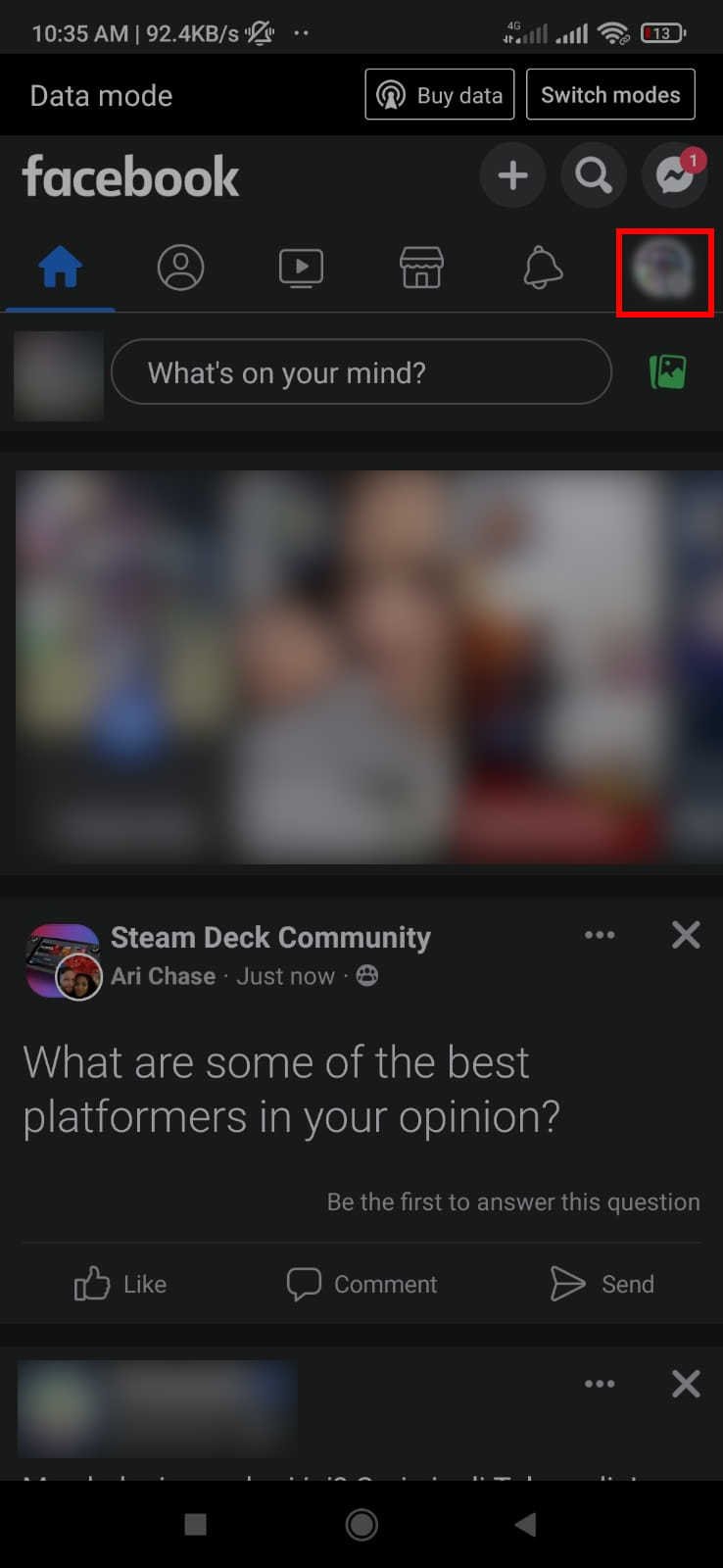
Scroll all the way down and click the “Log Out” button.
Clicking on account settings takes you to this page.
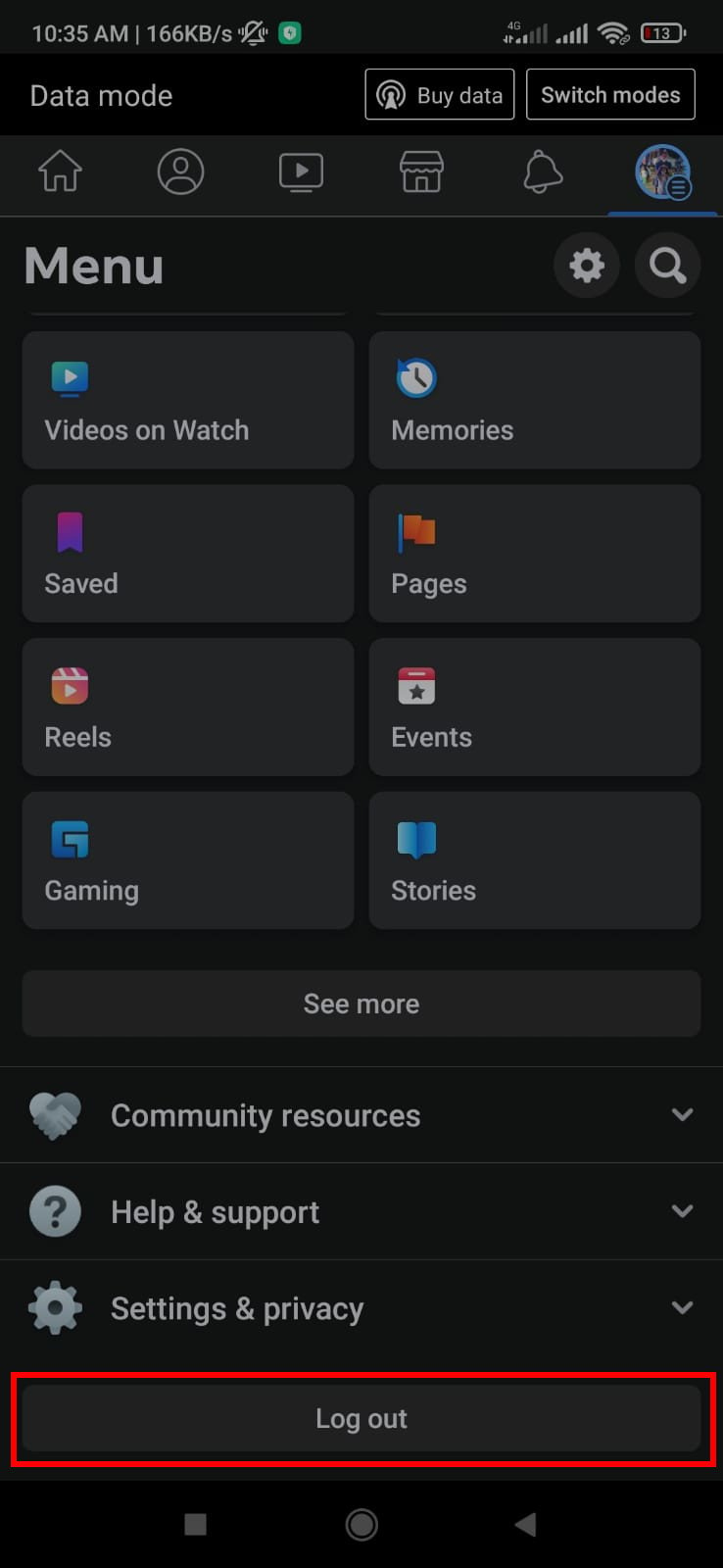
Scroll all the way to the bottom of the page to find a “Log out” button. Tap to complete the logout process.
Switch to your other account
Now, it’s just a matter of logging back into Facebook using the username and password of the account you want to use. Once you’re logged in, restart Coin Master and log in using Facebook. Ta-da! You’re now playing Coin Master from another account!
That’s it. Now that you know how to quickly switch accounts in Coin Master, you can manage all your villages and accounts all on the same device. This info is also useful if you want to play on a borrowed device.

