The first Borderlands hit the gaming world like a ton of bricks. Combining straightforward shooting mechanics with the endlessly addictive grind for ever-better loot, Borderlands had become the prototype for a new kind of shooter — the Loot Shooter. Now more than a decade later, Borderlands 3 is out, and we can’t get enough of it. This is the biggest and baddest Borderlands yet, with more loot, more characters, larger worlds, with the same grimy, over-the-top delivery we’ve come to know and love.
Unfortunately, the sheer size of Borderlands 3 means bugs are inevitable — some potentially game-breaking. Imagine spending hours building your character and farming for the hottest loot, only to have it all thrown away in an instant. That’s basically our worst nightmare. You could spend the subsequent days, weeks, and months praying to the Gearbox Gods for a fix that will bring your save file back from the dead. Or you can take matters into your own hands with special, community-made tools known as Save Editors.
What are save editors?

Save editors for Borderlands 3 were made to help players rebuild their lost heroes without having to replay those lost hours. It can also help you get through those game-breaking bugs that cause your missions to lock in place, unable to continue with the game/story.
Ever since the very first game in the series, people have been modifying their items and characters. Many private servers allow their players to utilize save editors. Players can show off their self-modified character concoctions without fear of the game’s devs hitting them with the ban hammer.
What can you do with save editors?

Every save editor is different, but most of the save editors that are released can:
- Modify your Guardian Rank Data
- Unlock all of the cosmetics
- Add or decrease your Currencies
- Change SDU levels
- Customize your character’s Class, Levels, and Name
- Edit the items
- Create new items from scratch
- Customize all of the parts of any item
- Import items from a list of Borderlands 3 item codes
- Filter the legit items found in the game
With all of these features, you can recreate your character right away.
How do Borderlands 3 save editors work?

The creators of these save editors do not explain how the technical sides work, like coding, programming, design, etc. But here is the gist of how these save editors work. The Borderlands 3 Save Editors access save files saved in a specific folder created by the game. Once the editor accesses a save file, it will show all of the features that the save editor contains.
Do Borderlands 3 save editors work for consoles?
Time to rip off the bandaid for consoles users. At this moment, there are not any save editors for the console versions of Borderlands 3 other than the PC version. So if you do lose your character or are locked in a mission on consoles, well, you might have to restart all over again.
Where are my Borderlands 3 save files located?
Since all of the save editors only work for the PC version of Borderlands 3, here is how you can find your save files:
- For Windows: “C:\Users\<Username>\Documents\My Games\Borderlands 3\Saved\SaveGames\<UUID>”
- For Mac: “~/Library/Application Support/GearboxSoftware/OakGame/Saved/”
Once you locate those folders mentioned above, you can identify your save files.
How many save file types are there?
Borderlands 3 has two different types of save files. One is the Profile save file, and the second is the Character save file. The difference between both of the file types is that the Profile file contains data that is shared among all of your characters. And the Character file has data that is stored within that specific character.
If you plan to edit both of the file types but don’t know which one is which, I’ll show you. To identify the differences from both of the file types, all you need to pay attention to is the file name. For Profile save files, the name is usually “profile.sav,” whereas the Character save files are a string of numbers in a format like “{string of numbers}.sav.”
What can you change?
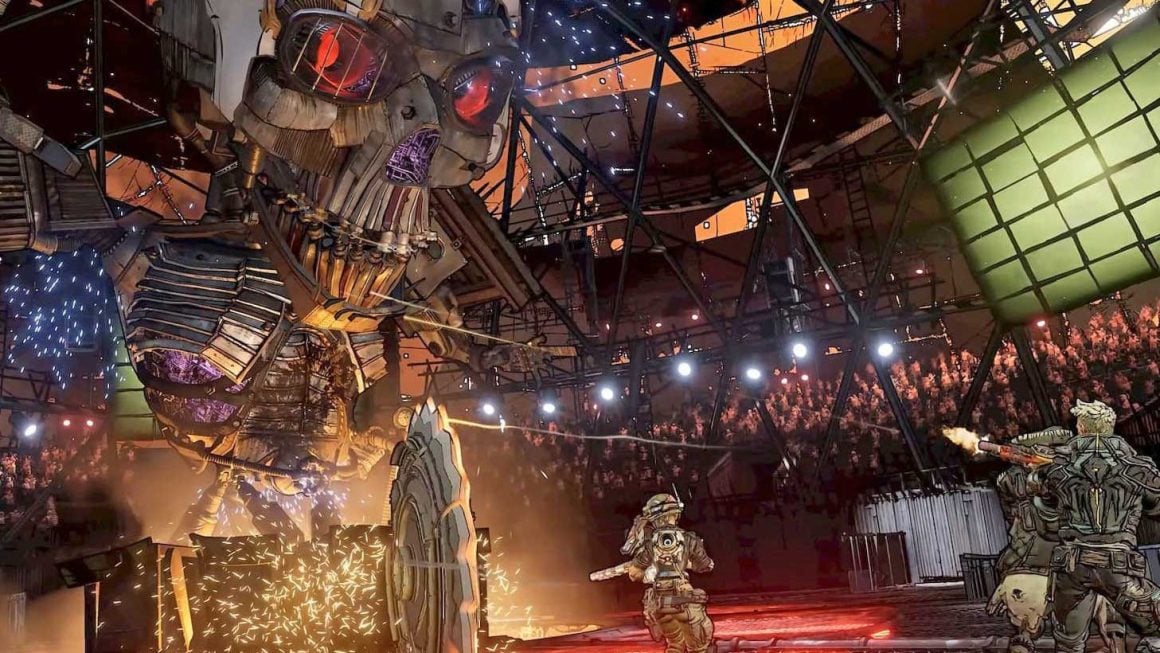
Because Borderlands 3 has two different save files stored locally, they both can be accessed using the Save Editors. Here’s what the Save Editors can do to both of the save files:
For the Profile save file: Profile.sav
- Modify the Bank
- Change the Guardian Rank
- Unlock all of the customizations
- Modify the Bank space and the lost SDU loot etc. found in the Profile
For the Character save file: {number}.sav
- The character’s inventory
- Increase or decrease your character’s levels
- Modify weapon SDUs
- Modify customizations
- Change your class
How many Borderlands 3 save editors are there?
There are two save editors that are known to work with Borderlands 3 save files. It is called Borderlands 3 Save Editor (BL3 Editor) and Borderlands 3 Savegame Editor. The former program is simple to use and can modify an infinite array of items to your liking. However, the latter program has stopped updating, so it would be better to use the Borderlands 3 Save Editor program instead.
Another program called Borderlands 3 Profile Editor is available but only allows you to edit your Profile save file.
How do I use a Borderlands 3 save editor?
Using the Borderlands 3 Save Editor program is very simple. Just a few clicks and bam! You are ready to modify your Character(s) and Profile. Here is how to do it:
- Open up BL3 Editor. (The website looks empty, white, and a few words. This is normal.)
- In the middle of the page, it should show a box where you must choose a file.
- Like what we stated before, you can upload either a Character file or a Profile file.
- Once you upload a file, just wait a moment for the website to use its skills.
- If you uploaded a Character file, a page that has your save info and three different tabs (General, Character, Inventor) should appear.
- The General tab only shows your save info (Save Slot number and Save Guid number)
- The Character tab shows all of your characters appearances and traits you can modify (enable all weapon slots, ammo, SDUs, etc.)
- The Inventory tab shows all of the equipped items in your inventory and items in your backpack.
- If you uploaded the Profile .sav file, a page with everything you need to modify your Profile should show up.
- The Profile tab should show up first. Within this tab, you can see all of the Guardian stats (Enforcer, Survivor, and Hunter) that can be modified. You can also change your guardian rank and the tokens you have available.
- The second tab is the Bank. Here you can add or delete items you saved. To add an item, we will explain below.
- If you uploaded a Character file, a page that has your save info and three different tabs (General, Character, Inventor) should appear.
How can I add items into my save files?
Within the Borderlands 3 Save Editor, you may find a box that says, “Add Item+”. If you click on the box, a whole new dropdown will show you what you can add. However, it is very tricky to use the buttons below, like the Balance, Inventory Data, Manufacturer, Level, Parts, etc. But what if I told you there is an easier way to add items into your backpack/bank? Use the BL3(serial) to generate an item from a string of code.
Where can I find an item using the BL3 (serial) bar?
Finding it on your own may be a tad annoying — each item has its own intricate code that you’ll have to figure out. Well, fret not. We have a solution to the problem.
Here is the link to a spreadsheet filled with strings of code for each item. It has everything you need to recreate your character (and, yes, in case you were wondering, that includes legendary weapons!).
How do I use the modified save file I exported from Borderlands 3 save editor?

Once you have modified your character or Profile, you have to go through another series of steps to make them work. Here is how to do it:
- Once you finished editing your character or profile file, a large blue button that says “Download Edited File” should be on the top right.
- Before you click that button, make sure the item you are editing will be exported to the correct version of the Borderlands 3 you have. (Check the SaveVersion beside the blue button)
- Once everything is correct, click the blue button, and a file should be downloaded to your PC.
- The file should be called “{number}_edited.sav” if it is a Character file.
- The file should be named “profile_edited.sav” if its a profile file.
- Once you have downloaded the file, erase the tag, “_edited” from the file name, and copy the renamed file to your Borderlands 3 saves folder.
- Click overwrite if you have another file of the same name inside the folder.
- Once that’s done, open Borderlands 3 and have fun with your new settings.
Are save editors safe?
Borderlands 3 save editors are all community-made and thus illegitimate. Using an editor on an official Borderlands server may cause problems and get your account banned from playing the game. It would be best to utilize this program on your own private LAN server or in a single-player campaign.

