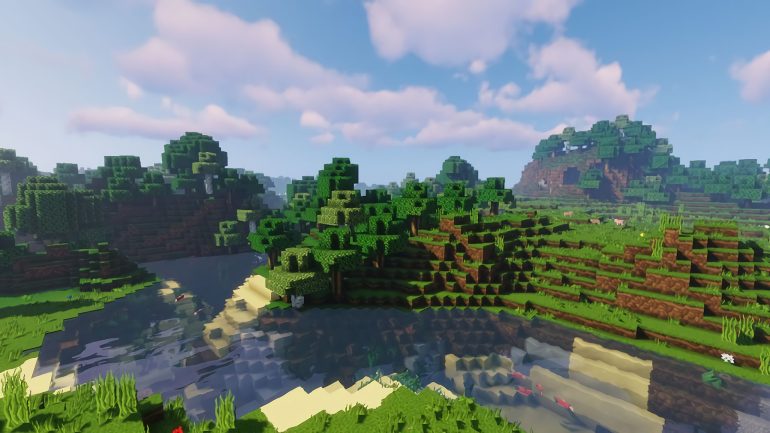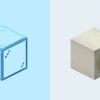Minecraft is not a game that is well-known for its optimization and high frames per second. Most of the time you are going to be having some issues with FPS and you might be looking for some solutions on how to fix it. This is where OptiFine comes in.
Today we’re going to be showing you how to install OptiFine for Minecraft 1.18. All of the steps you need to complete for this are quite simple and can be done in a few minutes. We highly recommend you check out OptiFine if you are experiencing problems with your FPS.
Once you get OptiFine installed, you’re going to need something to do, right? Well, if you’re looking for some new builds to take on, we recommend you take a look at the best Minecraft castle ideas and the best Minecraft underwater bases.
Why should I install OptiFine?
The main reason anyone installs OptiFine is that your FPS will be massively increased. Where you would have had 40-50 FPS, OptiFine will increase it to 100+, which is fantastic considering there are a lot of steps that go into game optimization, and this little program does it effortlessly. Many different settings delve deeper into graphical optimization so you can tweak the look of your game even further.
Does OptiFine work with mods?
Most mods out there automatically work with OptiFine without any issues, mostly because mods tend to be graphically demanding so the developers feature OptiFine support so everyone can enjoy them to the fullest.
How to add OptiFine to Minecraft
There are only a few steps that go into installing OptiFine, and here’s what you have to do:
- Go to this page to download OptiFine
- Select the version of Minecraft you want OptiFine to affect, in this case, we’ll choose 1.18
- Once you select your version of OptiFine, you will be given an ad. Skip it
- Click on the Download button
- After the download is complete, run the downloaded file disregarding any malware warnings
- Running the file will open the OptiFine installer. Click Install
- After it is installed, open Minecraft and select OptiFine from the available profiles at the bottom of the launcher
- Run Minecraft and enjoy those sweet FPS
And there you have it, all of the steps you need to do to install OptiFine and improve your Minecraft experience. We love Minecraft and we know that you must also be an avid fan, but if you are in the mood to try something else check out best free PC games, and best war games.